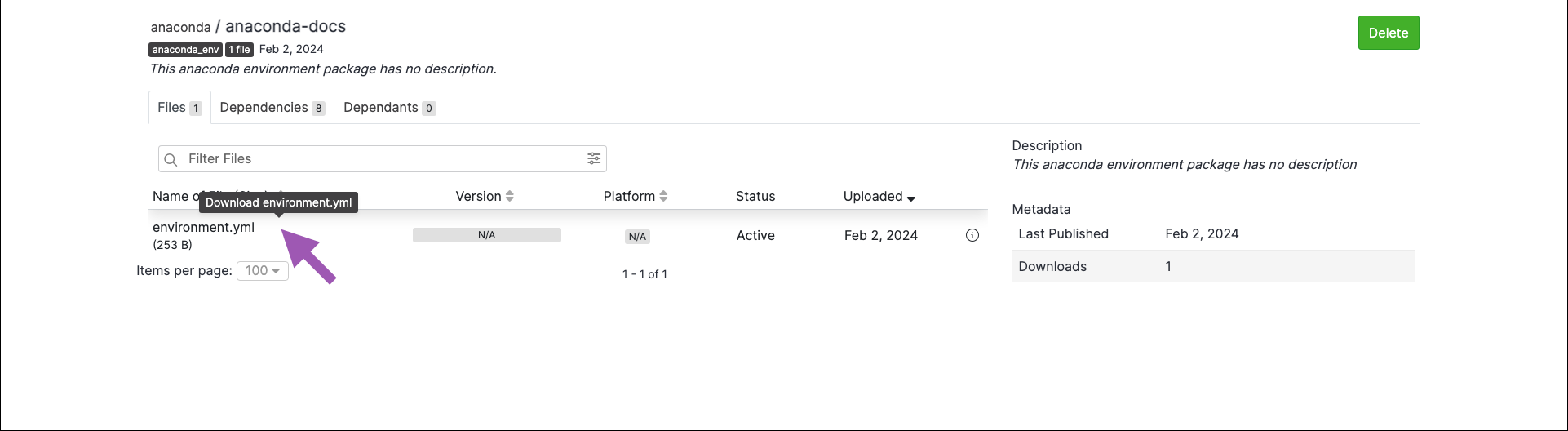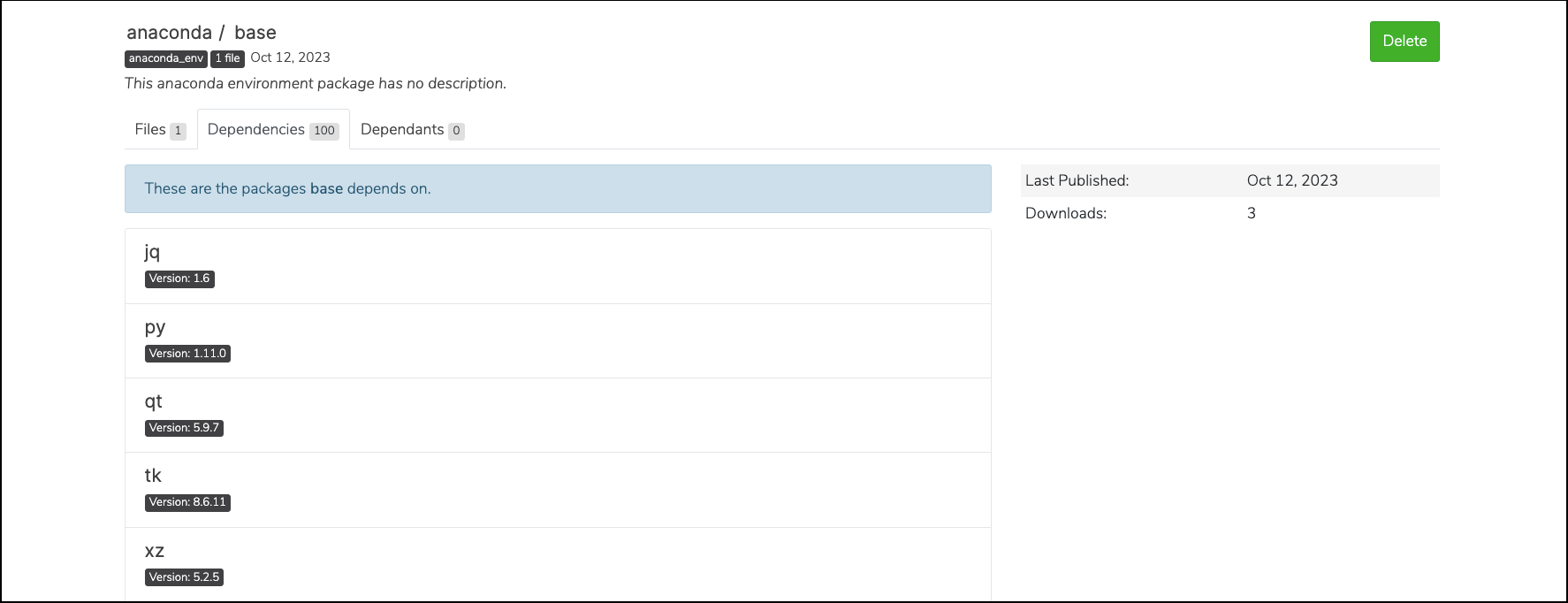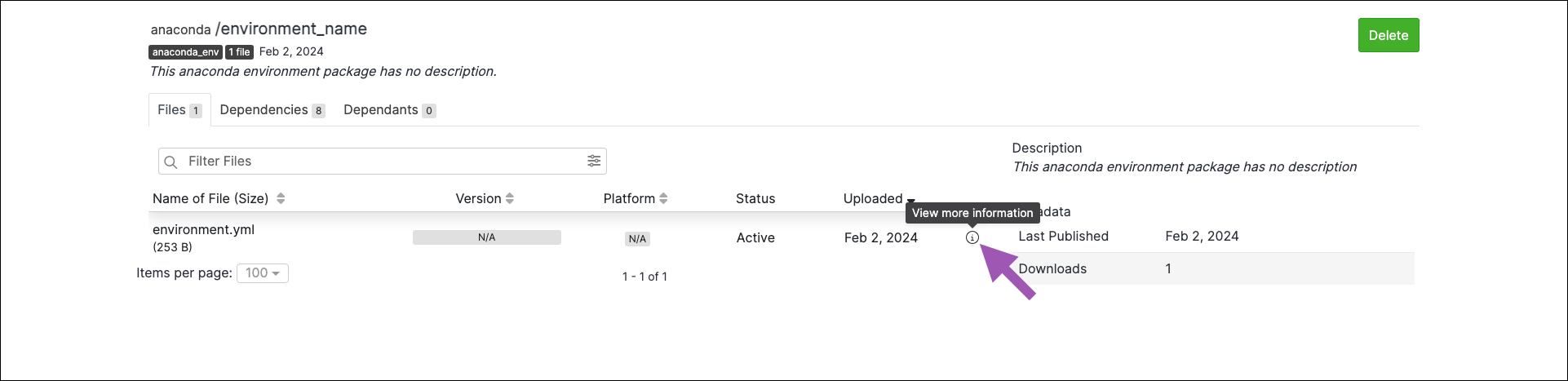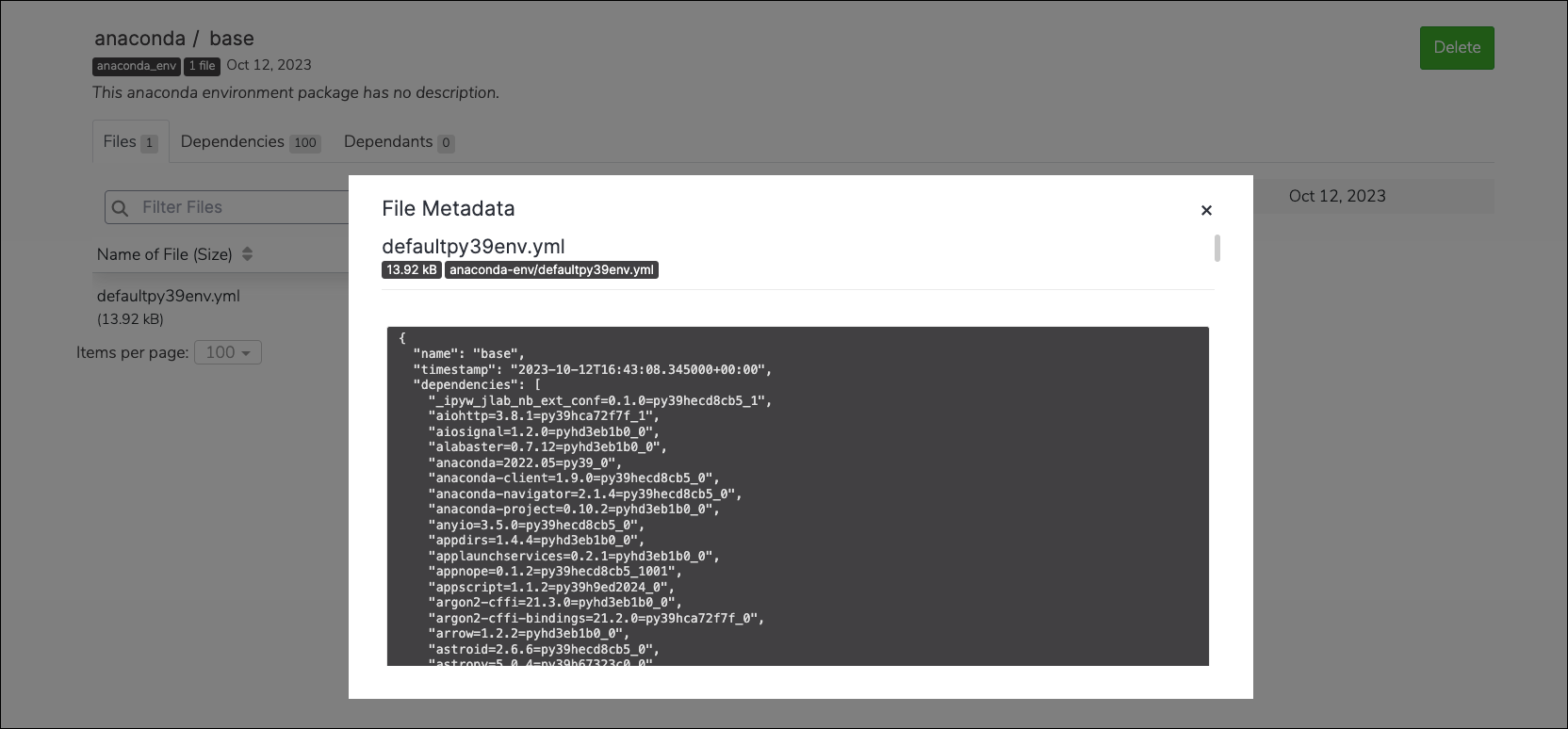Environments#
An environment is a folder or directory that contains a specific collection of conda packages and their dependencies.
Working in separate environments allows you to maintain and run packages without interference from other collections of packages. For example, you may use one conda environment to maintain a Python 3 project and use another environment for R language projects.
Uploading an environment file#
Log in to your instance of Package Security Manager (On-prem).
Open a channel from the Dashboard or from the My Channels page.
Open the Manage dropdown menu and select Upload File.
Open the Type dropdown menu and select Anaconda Environment.
Click Select files… then locate and upload your environment file, or drag and drop the environment file into the field.
Click Upload.
Downloading an environment file#
From the channel details page, select the Environments tab.
Select an environment, then click on an environment file to download it.
Viewing environment dependencies#
Viewing environment metadata#
Moving an environment file#
To move an environment file from one channel or subchannel to another:
From the channel or subchannel details page, select the Environments tab.
Select the checkbox beside the environment file you want to move. File management buttons appear at the top of the list.
Click Move # Environments.
Open the Move To: dropdown menu and select a destination channel for your environment file.
Click Move.
Note
Moving an environment file will remove it from its origin channel.
Copying an environment file#
To copy an environment file from one channel or subchannel to another:
From the channel or subchannel details page, select the Environments tab.
Select the checkbox beside the environment file you want to copy. File management buttons appear at the top of the list.
Click Copy # Environments.
Open the Copy To: dropdown menu and select a destination channel for your environment file.
Click Copy.
Note
Copying an environment file will not remove it from its origin channel.
Deleting an environment file#
To delete an environment file from a channel or subchannel:
From the channel or subchannel details page, select the Environments tab.
Select the checkbox beside the environment file you want to copy. File management buttons appear at the top of the list.
Click Delete # environments.
Click Delete to verify you want to delete your selected environment file.